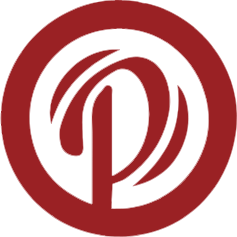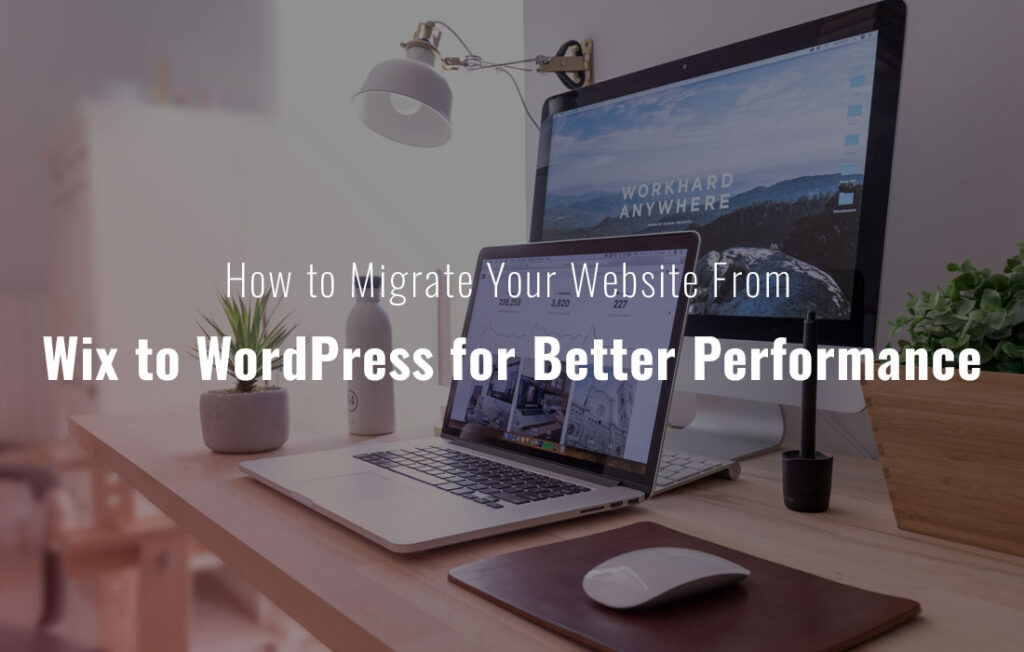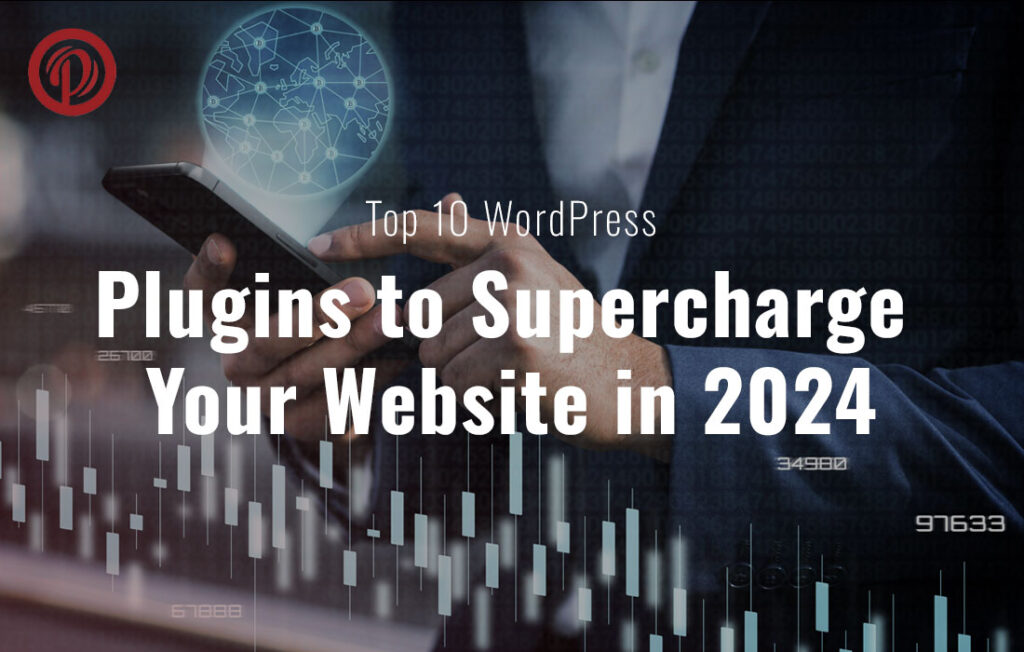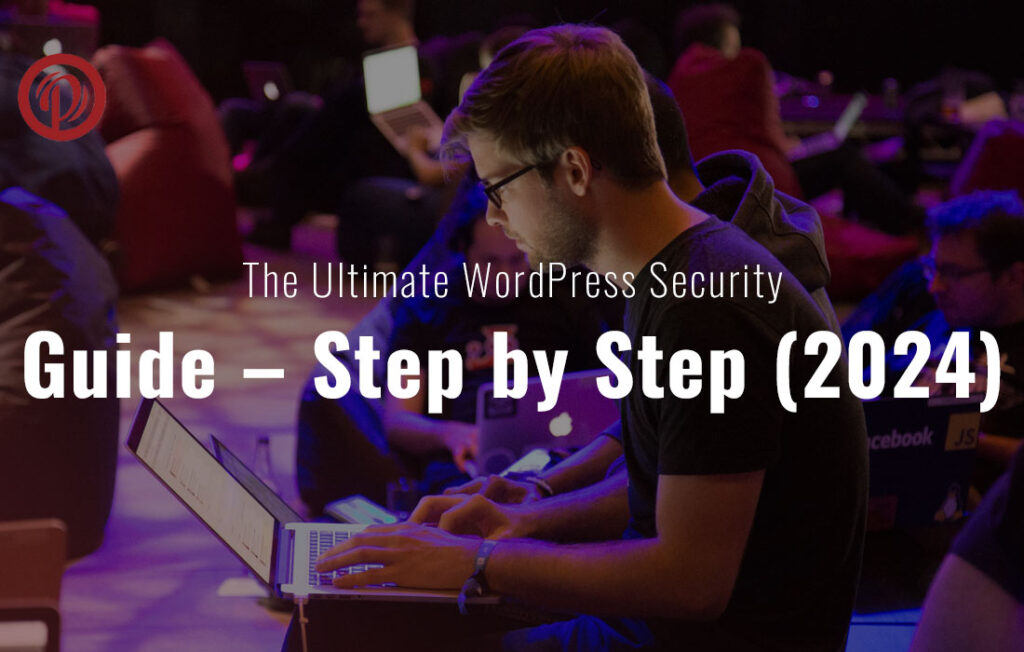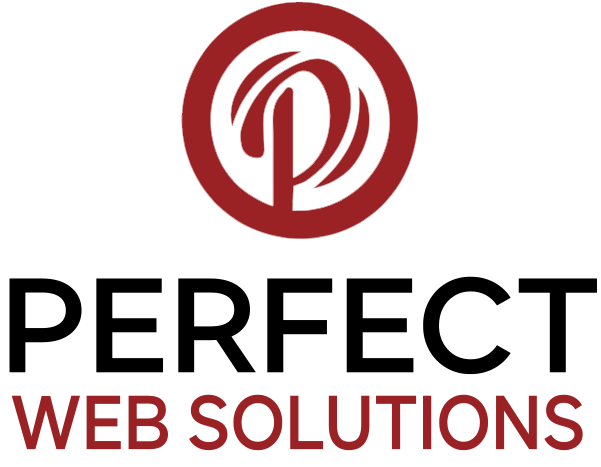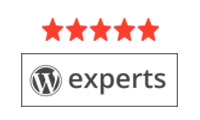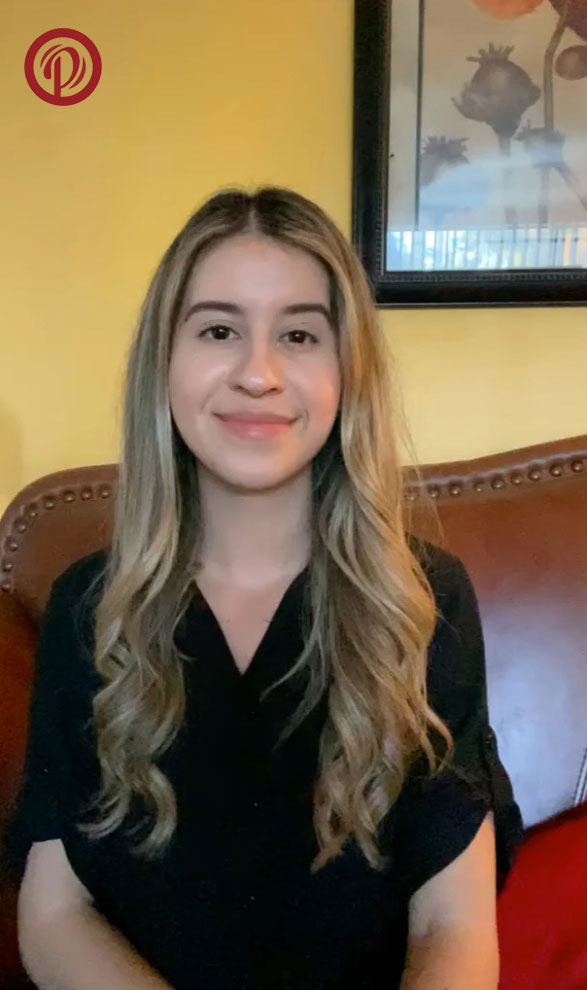WordPress is a widely used content management system (CMS) globally, enabling millions of individuals to create and manage their websites. However, due to its popularity, the risk of cyber attacks has increased. It is therefore advisable to establish WordPress Two-Factor Authentication (2FA) to safeguard the security of your website. This article will provide a step-by-step guide on How to Set Up 2FA on WordPress.
– Table of Contents
The WordPress.com account security feature WordPress two-factor authentication was announced in April 2013 as an optional new feature to help its users keep their accounts safe.
The single-step authentication process involves logging in with a password. It protects your site until a server breach or hack leaks the passwords. It doesn’t matter how good your passwords are and how often you change them, they have to be stored wherever you log in, making them relatively easy to crack.

Two-step authentication, by definition, is a system where you use two of the three possible factors to prove your identity, rather than just one. Despite this, current two-step implementations still rely on your password, but use your smartphone to authenticate
Using automated scripts, hackers attempt to guess username and password to break into a WordPress site. This is one of the most common hacking techniques used nowadays by smart hackers. In the event that they steal your password or accurately guess it, they gain control of your website and can infect it with dangerous malware.
You can effectively maintain the security of your WordPress website by adding WordPress two-factor authentication to protect it against login attempts. Even if someone steals your password, they will need a security code from your phone in order to gain access. This is why you should add WordPress two-factor authentication.
 To set up WordPress Two-Factor Authentication, the initial step is to install a plugin that facilitates this function. The Two-Factor Authentication plugin is among the most popular plugins utilized for this purpose. To install this plugin, proceed to your WordPress dashboard, select Plugins > Add New. In the search bar, input “WordPress Two-Factor Authentication” and “How to Set Up 2FA on WordPress,” and then click on the “Install Now” option beside the plugin.
To set up WordPress Two-Factor Authentication, the initial step is to install a plugin that facilitates this function. The Two-Factor Authentication plugin is among the most popular plugins utilized for this purpose. To install this plugin, proceed to your WordPress dashboard, select Plugins > Add New. In the search bar, input “WordPress Two-Factor Authentication” and “How to Set Up 2FA on WordPress,” and then click on the “Install Now” option beside the plugin.
 Upon installing the WordPress Two-Factor Authentication plugin, activation is necessary. To achieve this, navigate to Plugins > Installed Plugins and locate the Two-Factor Authentication plugin. Select the “Activate” option next to the plugin to activate it.
Upon installing the WordPress Two-Factor Authentication plugin, activation is necessary. To achieve this, navigate to Plugins > Installed Plugins and locate the Two-Factor Authentication plugin. Select the “Activate” option next to the plugin to activate it.
 After activating the WordPress Two-Factor Authentication plugin, you’ll need to configure its settings. To do this, go to Users > Your Profile. Scroll down to the “Two-Factor Options” section and select the checkbox next to “Email” or “Time Based One-Time Password (TOTP)” to choose your preferred method of 2FA.
After activating the WordPress Two-Factor Authentication plugin, you’ll need to configure its settings. To do this, go to Users > Your Profile. Scroll down to the “Two-Factor Options” section and select the checkbox next to “Email” or “Time Based One-Time Password (TOTP)” to choose your preferred method of 2FA.
If you choose email, you’ll receive a unique code via email every time you log in to your WordPress website. If you choose TOTP, you’ll need to download a mobile app like Google Authenticator or Authy to generate a unique code for each login.
 After configuring the settings of the WordPress Two-Factor Authentication plugin, it’s essential to verify the 2FA setup. Log out of your WordPress site and attempt to log back in to test. You should receive a prompt requesting a unique code generated by your selected 2FA method.
After configuring the settings of the WordPress Two-Factor Authentication plugin, it’s essential to verify the 2FA setup. Log out of your WordPress site and attempt to log back in to test. You should receive a prompt requesting a unique code generated by your selected 2FA method.
Although WordPress Two-Factor Authentication is an added security layer to your WordPress site, it’s crucial to note that it isn’t a complete solution. It’s still essential to use robust passwords to safeguard your website from brute-force attacks. Ensure that your passwords are a minimum of 12 characters in length, comprising a blend of letters, numbers, and symbols.
Maintaining the security of your WordPress website requires keeping it up-to-date. To protect yourself from known vulnerabilities, make sure you update your WordPress version and plugins regularly. Regularly check your dashboard for updates, as WordPress usually notifies you when they are available.
Monitoring your website for suspicious activity is important even with WordPress Two-Factor Authentication and strong passwords. Your website can be scanned for malware and other threats using a security plugin like Wordfence or Sucuri. You can also set up email alerts to notify you of any suspicious activity, such as login attempts.
You can protect your WordPress website against cyber attacks by following these steps. It’s important to remember, however, that no security measure is foolproof. Protect your website and sensitive information by being vigilant and proactive.



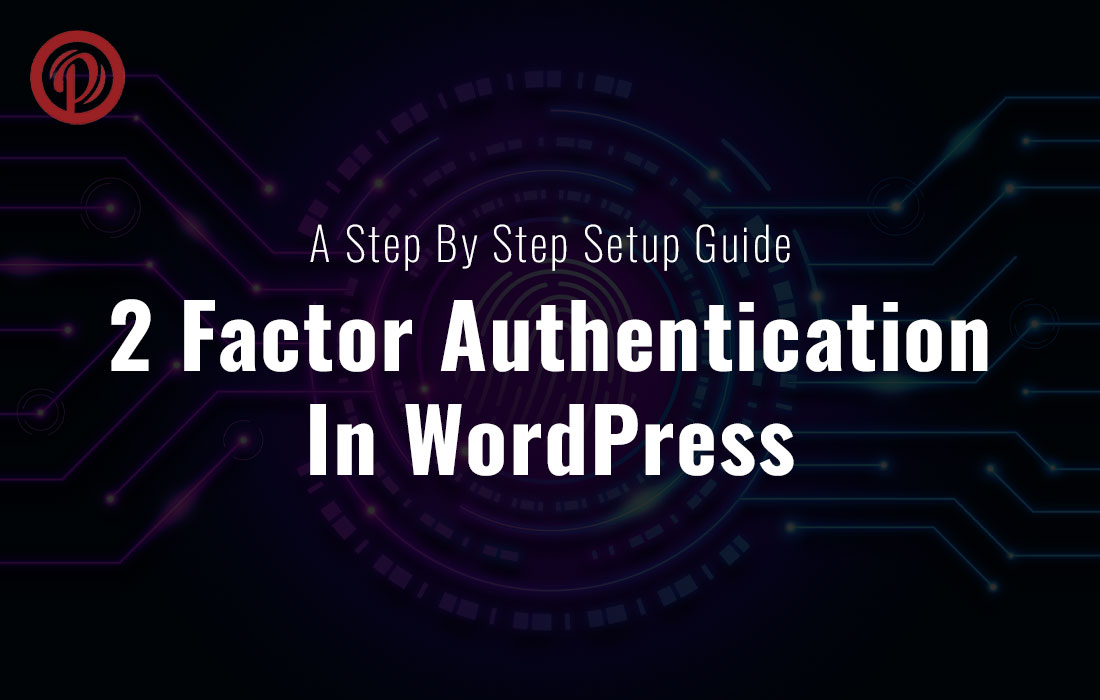

 To set up
To set up  Upon installing the WordPress Two-Factor Authentication plugin, activation is necessary. To achieve this, navigate to Plugins > Installed Plugins and locate the Two-Factor Authentication plugin. Select the “Activate” option next to the plugin to activate it.
Upon installing the WordPress Two-Factor Authentication plugin, activation is necessary. To achieve this, navigate to Plugins > Installed Plugins and locate the Two-Factor Authentication plugin. Select the “Activate” option next to the plugin to activate it. After activating the WordPress Two-Factor Authentication plugin, you’ll need to configure its settings. To do this, go to Users > Your Profile. Scroll down to the “Two-Factor Options” section and select the checkbox next to “Email” or “Time Based One-Time Password (TOTP)” to choose your preferred method of 2FA.
After activating the WordPress Two-Factor Authentication plugin, you’ll need to configure its settings. To do this, go to Users > Your Profile. Scroll down to the “Two-Factor Options” section and select the checkbox next to “Email” or “Time Based One-Time Password (TOTP)” to choose your preferred method of 2FA. After configuring the settings of the WordPress Two-Factor Authentication plugin, it’s essential to verify the 2FA setup. Log out of your WordPress site and attempt to log back in to test. You should receive a prompt requesting a unique code generated by your selected 2FA method.
After configuring the settings of the WordPress Two-Factor Authentication plugin, it’s essential to verify the 2FA setup. Log out of your WordPress site and attempt to log back in to test. You should receive a prompt requesting a unique code generated by your selected 2FA method.